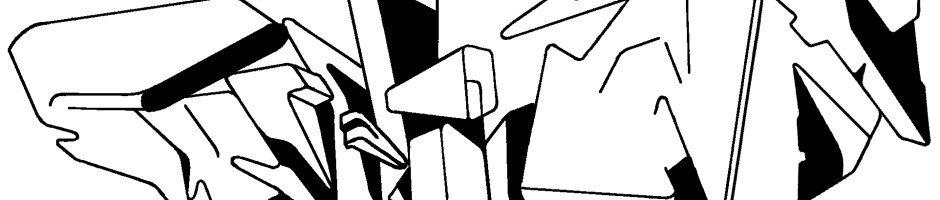super 8 video look with adobe after effects
Super 8 mm film, usually just called Super 8, is a video format developed for amateur filmers by the company Eastman Kodak in the 60s. Later Super 8 got replaced by video, however many artists and experimental movie makers still use Super 8. In skate videos, for example in Alien Workshop’s Time Code, it’s sequel Photosynthesis and in several Transworld Skateboarding videos, Super 8 is used particularly for portraits or short visuals between the parts and tricks.
For amateur skateboard filmers it’s not so much a problem to buy a Super 8 camera – but the development of a Super 8 film and particularly it’s digitalisation are very expensive and time consuming. The Super 8mm film has to be sent to a special developer and the development and digitalisation can take several weeks.
However that’s no obstacle to waive Super 8 visuals for your local skate video – Adobe After Effects allows to create an authentic Super 8 look:
- Create a new After Effects project (>File >New >New Project).
- Import the video footage you want the Super 8 look for (>File >Import >File).
- Drag the footage from the project window to the timeline.
- Set it’s brightness to -15 and the contrast to -13 (>Effect >Adjust >Brightness and Contrast).
- Add Gaussian Blur with a rate of 1,0 (>Effect >Blur and Sharpen >Gaussian Blur).
- Create 3 colored layers (>Layer >New >Solid): A red layer – call it “red” and choose color number “c84320”.A blue layer – call it “blue” and choose color number “1f567c”. A green layer – call it “green” and choose color number “#567049”.
- Drag the 3 layers above the video footage on the timeline: The red layer directly above the footage, next the blue layer and on top the green one.
- Select the red layer and apply a lightening blending mode (>Effect >Blending Mode >Lighten).
- Bring the red layer’s opacity down to 73% (>Layer >Transform >Opacity).
- Apply an overlaying blending mode to the green and blue layers (>Effect >Blending Mode >Overlay).
- In the downloadable folder you will find a lot of templates for so called “filmgrain” – the typical dust and dirt on a Super 8 mm film. Import one of the templates (jpeg-pictures) into your project (>File >Import >File) and drag it above the 3 colored layers.
- Possibly you need to adjust the size of the filmgrain-layer to the composition’s size (>Layer >Transform >Scale).
- Shorten the filmgrain-layer to one frame and place it somewhere above the other layers, because dust and dirt appears only on single Super 8 mm film frames.
- Add a multiplying blending mode to the filmgrain-layer (>Effect >Blending Mode >Multiply).
- Repeat steps 10 to 13 several times to create more “dirty” frames.
- Eventually render the whole project and export your fake Super 8 film (>File >Export…).
As usual this effect depends on the brightness, contrast et cetera of the original video footage – sometimes you will have to play around a bit…