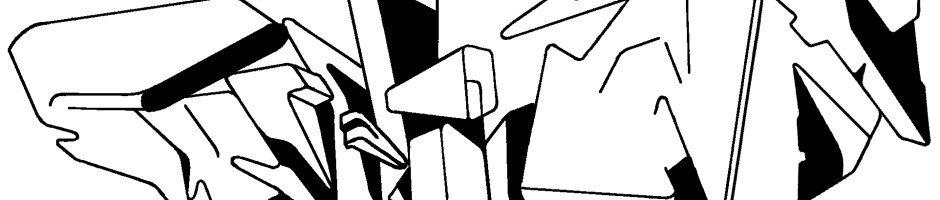“old film” look with adobe after effects
If you are sick of bling bling and high definition, make your skate footy look old with this Adobe After Effects tutorial:
1) Open your Adobe After Effects and create a new composition called “old film” (>Composition >New Composition).
2) Import your skateboard video footage (>File >Import >File) and drag it on the timeline.
3) Generate a vertical white line and call it simply “line” (>Layer >New >Solid >Width = 1; Height = height of your Composition; Color = white).
4) Drag this line on the timeline above the skate video footage.
5) Switch off the visibility of this layer by poking the eye.
6) Generate a solid layer the size of your composition and call it “particle” (>Layer >New >Solid).
7) Drag it on the timeline above the white line.
8) Add a “particle playground” effect to the “particle”-layer (>Effect >Simulation >Particle Playground) – settings as follows:
Cannon
Position: coordinates of your composition’s centre
Barrel Radius: minimal the distance between your composition’s centre and edge
Particles Per Second: 15
Direction: 0
Direction Random Spread: 0
Velocity: 5000
Velocity Random Spread: 0
Particle Radius: 1
Layer Exploder
Explode Layer: “line”
Gravity Controls
Force: -200
9) Add 80% noise to the “particle”-layer (>Select layer >Effect >Noise & Grain >Noise)
10) Make sure your skate video footage layer is below the particle-layer and move to the video’s first frame.
11) Add a strobe light effect to the video layer (>Effect >Stylize >Strobe Light) and set it as follows:
Strobe Color: white
Blend With Original: 90%
Strobe Duration (secs): 0.09
Strobe Period (secs): 0.15
Random Strobe Probability: 80%
Strobe: Layer becomes transparent
Strobe Operator: Add
12) Slightly offset the video layer (>Effect >Distort >Offset): Place a keyframe at the first frame of the layer. Place another keyframe at the end of the layer and add 3 pixels to it’s x-axis coordinate.
13) Select the just added, shifted keyframes (drag your mouse over).
14) Add lens blur (>Effect >Blur and Sharpen >Lens Blur) with a frequency of 8.
15) Apply Hue/Saturation to the video layer (>Effect >Color Correction >Hue/Saturation). If you want a black/white-video, tick “Colorize”. Otherwise bring the Master Saturation down to -60 und the Master Lightness up to 10.
16) Eventually add 20% noise to the video layer (>Select layer >Effect >Noise & Grain >Noise)
17) Select all layers and export the “old film” skateboard video clip (>File >Export…)