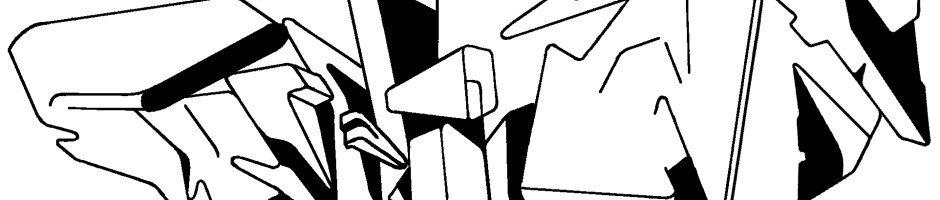ramped slow motion in adobe after effects
So you got some hammers in your skatevideo and want viewers to have enough time to count these stairs or to really acknowledge that waist high rail? And you want such a fancy ramped slow motion which kicks in and fades out slowly? Then this might be the right tutorial for you:
- Start by creating a new composition (if you slow down a part of your clip, it automatically becomes longer – hence make sure the duration of your composition is long enough so the end of your clip does not get cut off) and import your skate video footage (>File >Import).
- Drag the imported clip on the timeline.
- Right click on the clip name in the timeline and enable “time remapping” (>right click on clip >Time >Enable time remapping).
- Click on the Time Remap to activate it.
- Click on “Graph Editor” (in the header of the timeline window).
- Choose “Edit speed graph” from the “choose graph types and options” menu below the graph.
- Your graph now represents normal speed. Everything below the shown line is slower everything above is faster than the normal speed of your video footage.
- Go to the point of your clip where you want the ramped slow motion to start and add a keyframe by clicking the keyframe button (left of “Time Remap”).
- Go to the point of your clip where you want the ramped slow motion to end and add a second keyframe by clicking the keyframe button again.
- Select this second keyframe together with the end keyframe OF THE WHOLE CLIP (hold “ctrl” and click both keyrames).
- Click somewhere on the speed-line between the 2 selected keyframes (not the center!) and drag a bit to the right to create the ramped slow motion (the line between your slow-motion-start-keyframe and your slow-motion-end-keyframe should now drop to indicate lower speed).
- You now have a sudden jump to slow motion – to create a ramped slow motion click the lower dot/keyframe at the start of your slow motion and drag it up towards the upper dot/keyframe – you can see the graph bending.
- Repeat the last step for the lower dot/keyframe at the end of your slow motion.
- Watch a preview (>Composition >Preview >RAM Preview)
- If it looks the way you wanted save the final ramped slow motion clip (>Composition >Add to Render Queue >Save > Render)