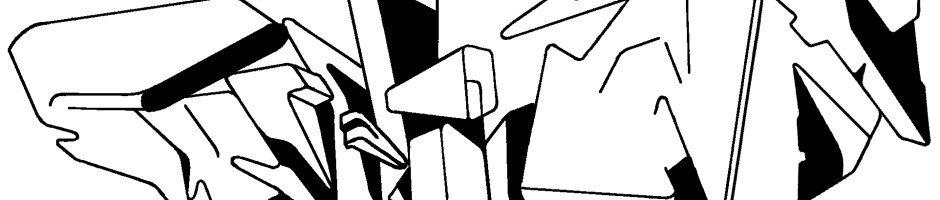8mm video look with adobe after effects
8mm is another popular film format for skate videos: Characteristic of old 8mm film is bad detail, a low 18 frames per second rate and an ugly late 60’s, early 70’s tone. Even if you don’t possess expensive 8 mm video equipment you can still create an authentic 8mm video look with Adobe After Effects:
- Create a new composition in your Adobe After Effects and name it “8mm” (> File > New > New Project).
- Import your skate video footage and drag it on the timeline (>File >Import).
- Add levels to this skate footage and crush the whites and blacks to simulate the decreased latitude of old 8mm film (>Effect >Color Correction >Levels).
- Use Hue/Sat to bring the saturation back down (actually desaturate it a little from normal) (>Effect >Color Correction >Hue/Saturation).
- Add “curves” and bump up the blacks in the red channel (this leads to a washed out look that happens from film aging) (>Effect >Color Correction >Curves).
- Then bump up the gammas in the green channel (>Effect >Color Correction >Curves).
- Add about 5% noise (>Effect >Noise and Grain >Noise).
- Add Gaussian blur and set it to 1% to knock off some detail (>Effect >Blur and Sharpen >Gaussian blur).
- Add the “time posterize” effect and set it to 18 (>Effect >Time >Time Posterize). This will show the 8mm footy with only 18 frames per second.
- Check with a preview (>Composition >Preview >RAM Preview).
- …and if it looks the way it should render and save the final 8mm video clip (>Composition >Add to Render Queue >Save > Render).